Table of contents
No headings in the article.
Social media platforms are integral to our daily lives, with Twitter standing out as a popular choice for sharing thoughts and ideas among its 330 million active monthly users. While manual tweeting is straightforward, tweeting programmatically can be challenging. In this article, we will guide you through creating a tweet using the Twitter API, which involves setting up a Twitter Developer Account, generating an Access Token and Access Token Secret, and making a POST request to the API's
tweetsendpoint. We'll provide detailed explanations for each step, enabling you to successfully create a tweet using the Twitter API. Let's get started!
First, you will need to create a Twitter Developer Account and apply for a developer API key. You can do this by visiting the Twitter Developer Platform website.
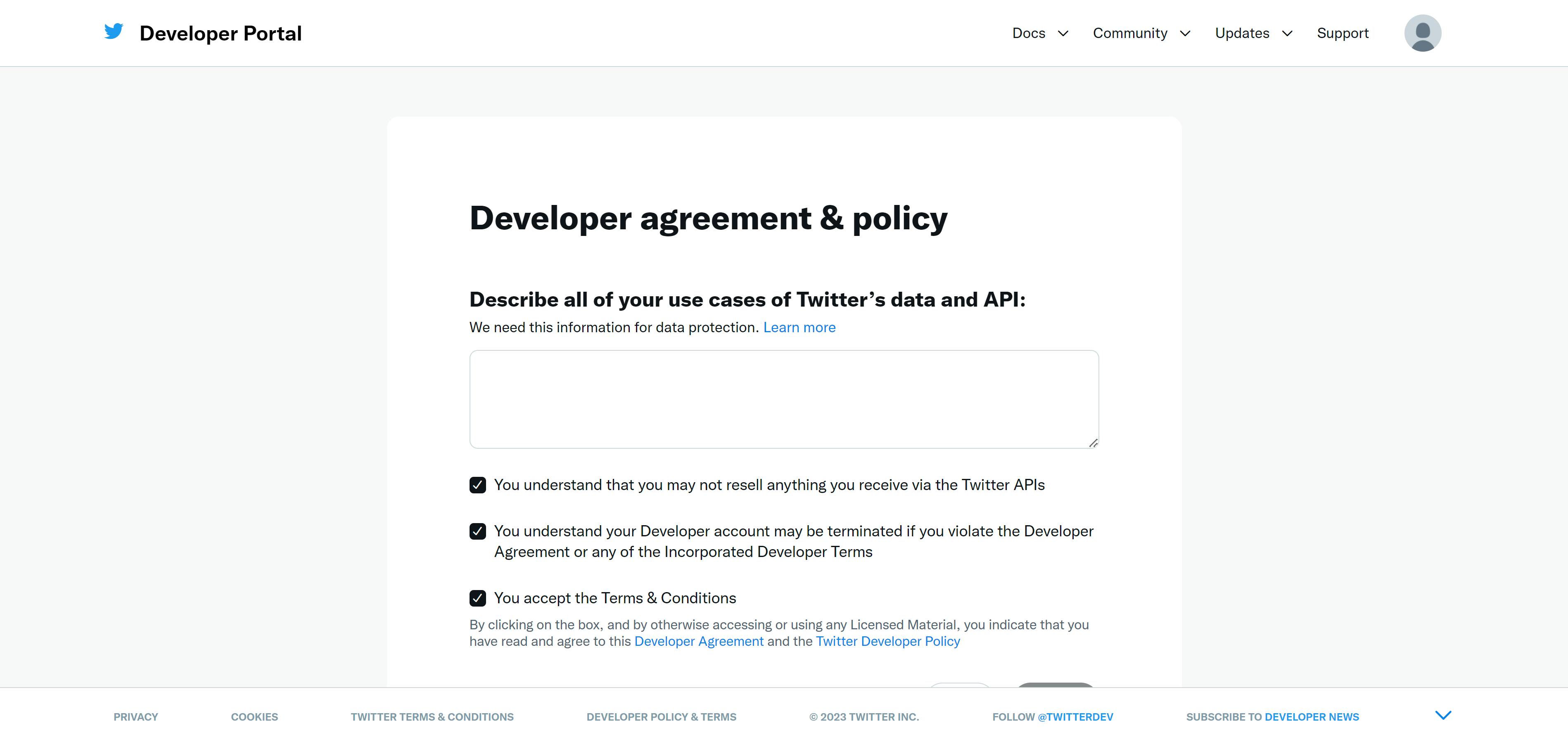
Once you have created your developer account and have been approved for an API key, you will need to create a new Twitter App. This will allow you to access the Twitter API and create tweets programmatically.
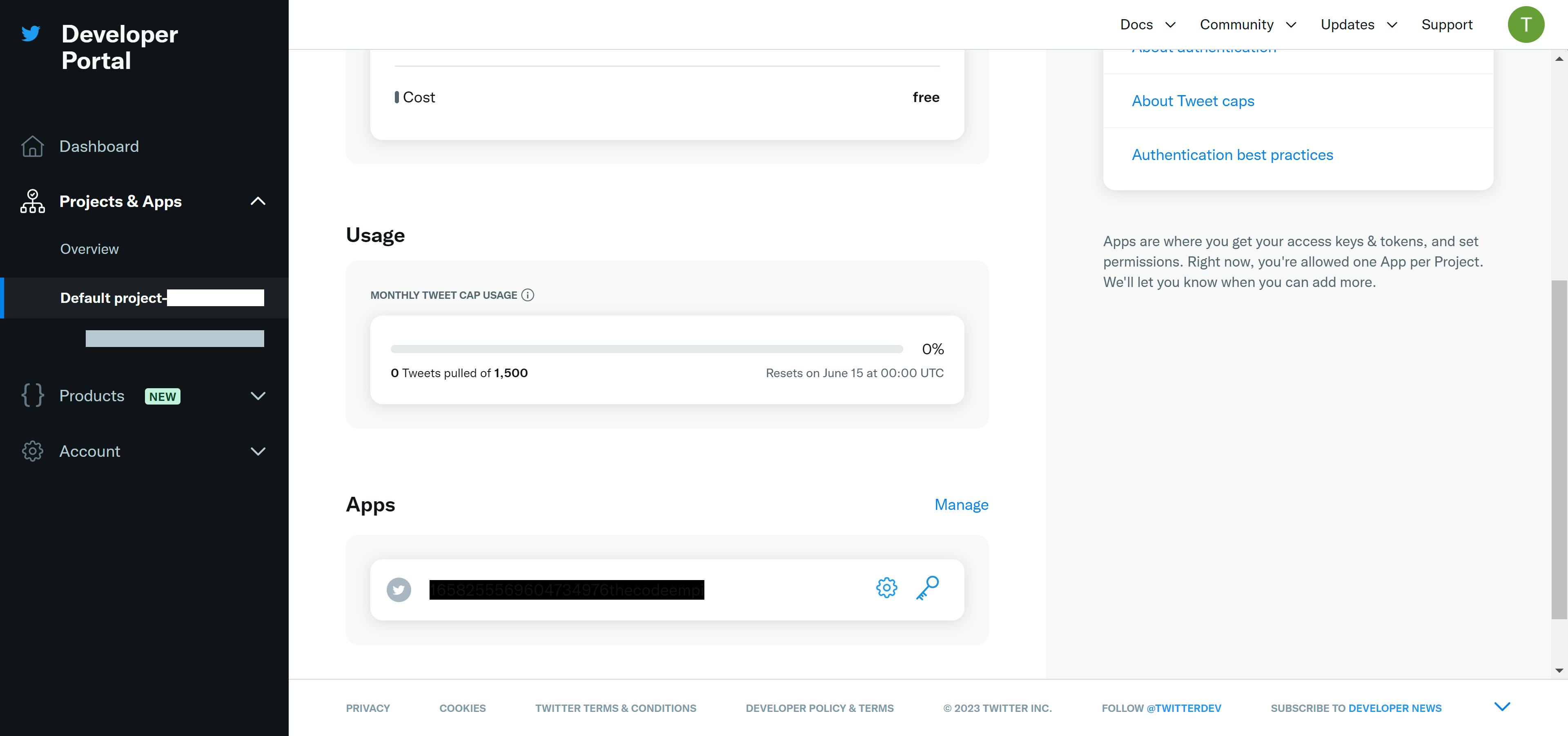
Enabling user authentication settings in a Twitter app is an important step in ensuring that only authorized users can access your app's features and data. To do this, you will need to select the app for which you wish to enable user authentication. Then, go to the Settings tab and select User authentication settings.
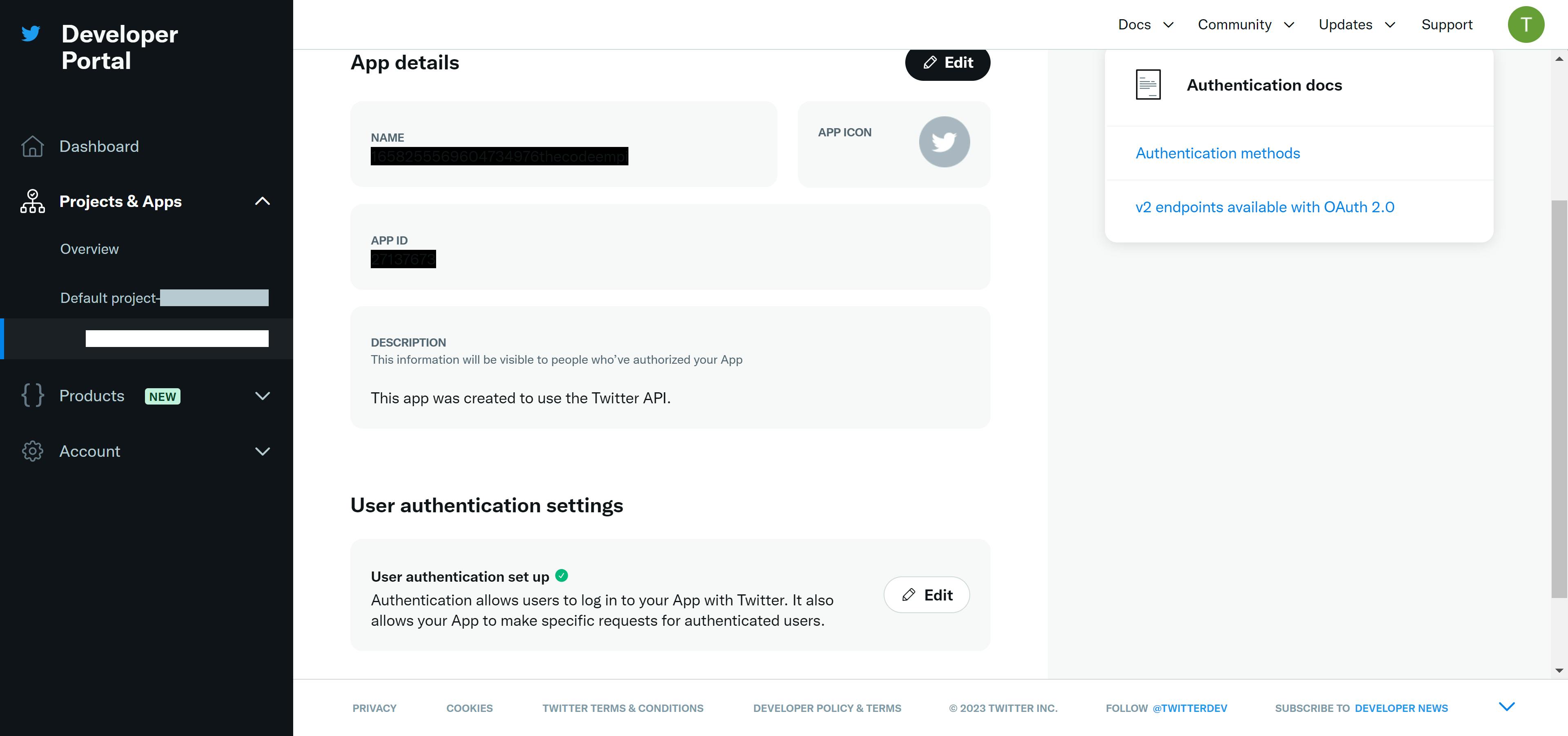
From here, you can choose to enable Read and write permissions for OAuth 1.0a User Context authentication. OAuth 1.0a User Context requires users to authorize your app to access their Twitter account, while OAuth 2.0 Bearer Token allows apps to authenticate and access Twitter APIs on behalf of users. Once you've enabled user authentication, your app will be more secure and you'll be able to access user-specific data and actions.
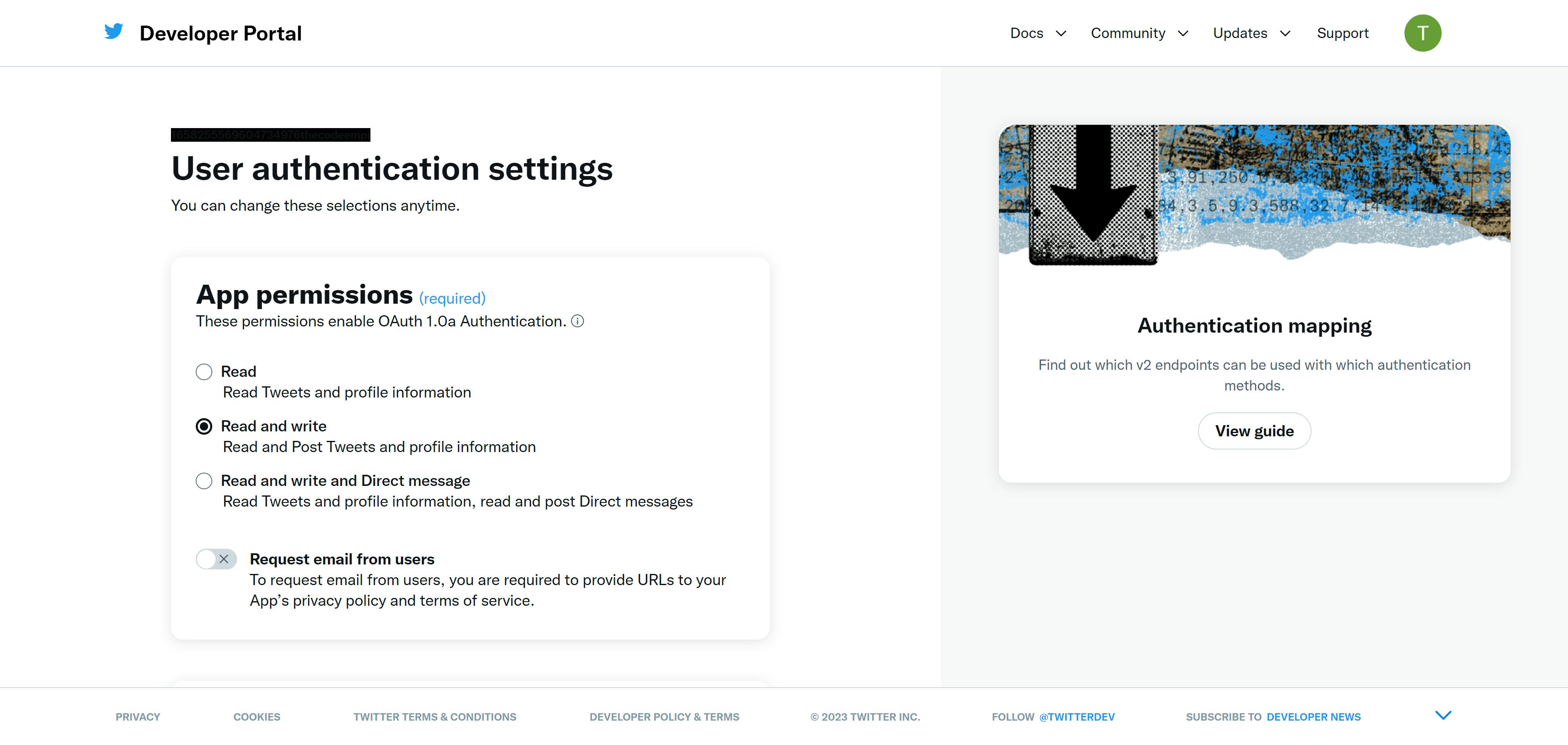
Next, you will need to generate your Access Token and Access Token Secret. This will allow you to authenticate your API requests and access your Twitter account.
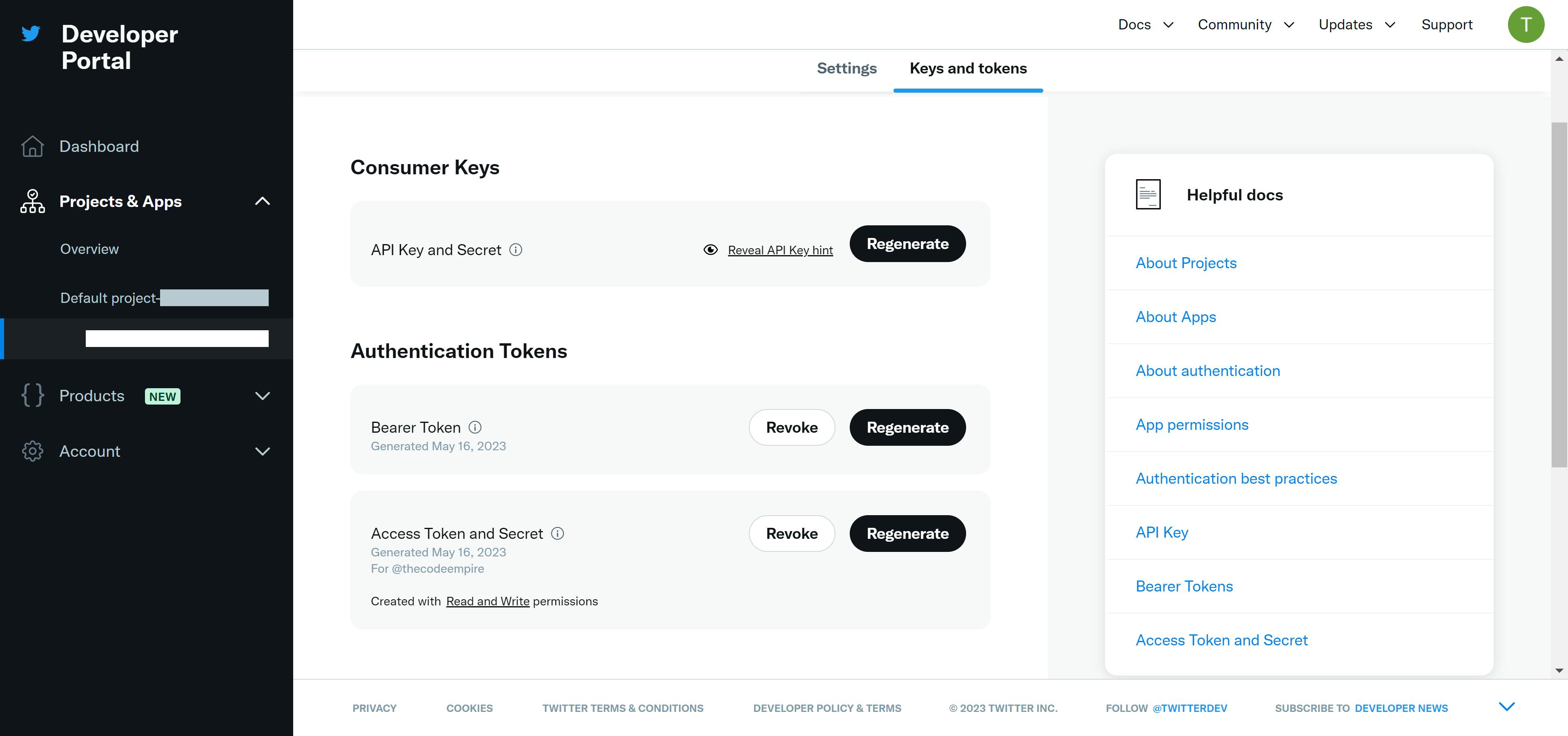
With your API key, Access Token, and Access Token Secret in hand, you can now use the Twitter API to create a new tweet. To do this, you can use a programming language like Python or JavaScript to make a POST request to the Twitter API's tweets endpoint. This endpoint allows you to create a new tweet.
In your API request, you will need to include your Access Token and Access Token Secret in the request headers and include the text of your tweet in the request body. You can also include other parameters like location, media, and hashtags if desired.
Alternatively, Postman is a user-friendly desktop and web application that enables you to interact with APIs using a graphical interface. It's highly recommended to use Postman when exploring the functionality of the Twitter API, Twitter Ads API, and Labs endpoints. Additionally, Postman is a helpful tool when you need to troubleshoot issues with your application's API requests.
Upon adding the collection to your Postman instance, an environment named 'Twitter API v2' will be automatically created. To proceed, you need to add your keys and tokens from your developer app into this environment. To do so, click on the "manage environments" button in the top right corner of Postman and then click on the settings button to access the 'Twitter API v2' environment settings.
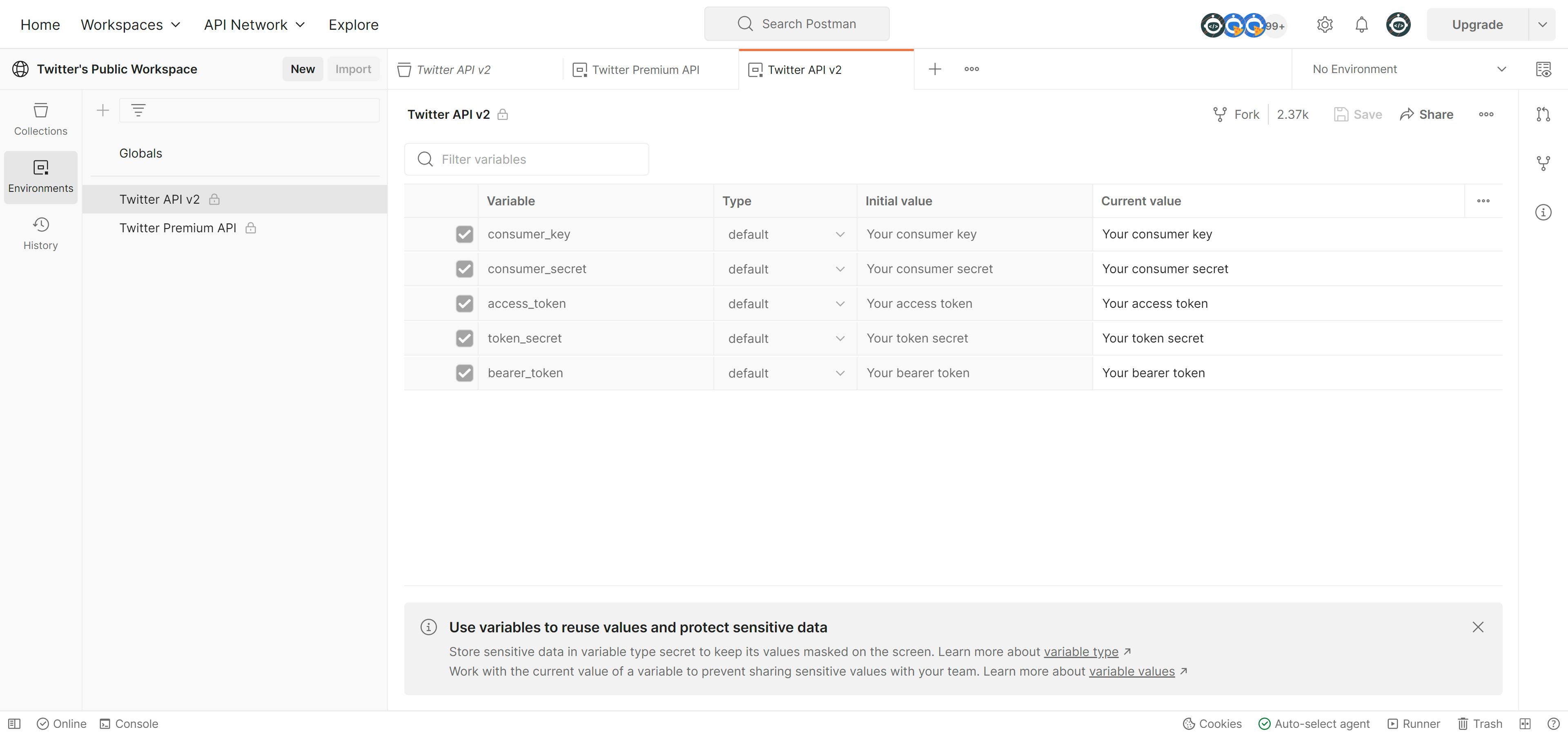
After adding your credentials as variables and confirming that the 'Twitter API v2' environment is active, you can start making requests to the Twitter API v2 collection. This is because the authorization tabs for each endpoint are configured to automatically inherit the variables from this environment.
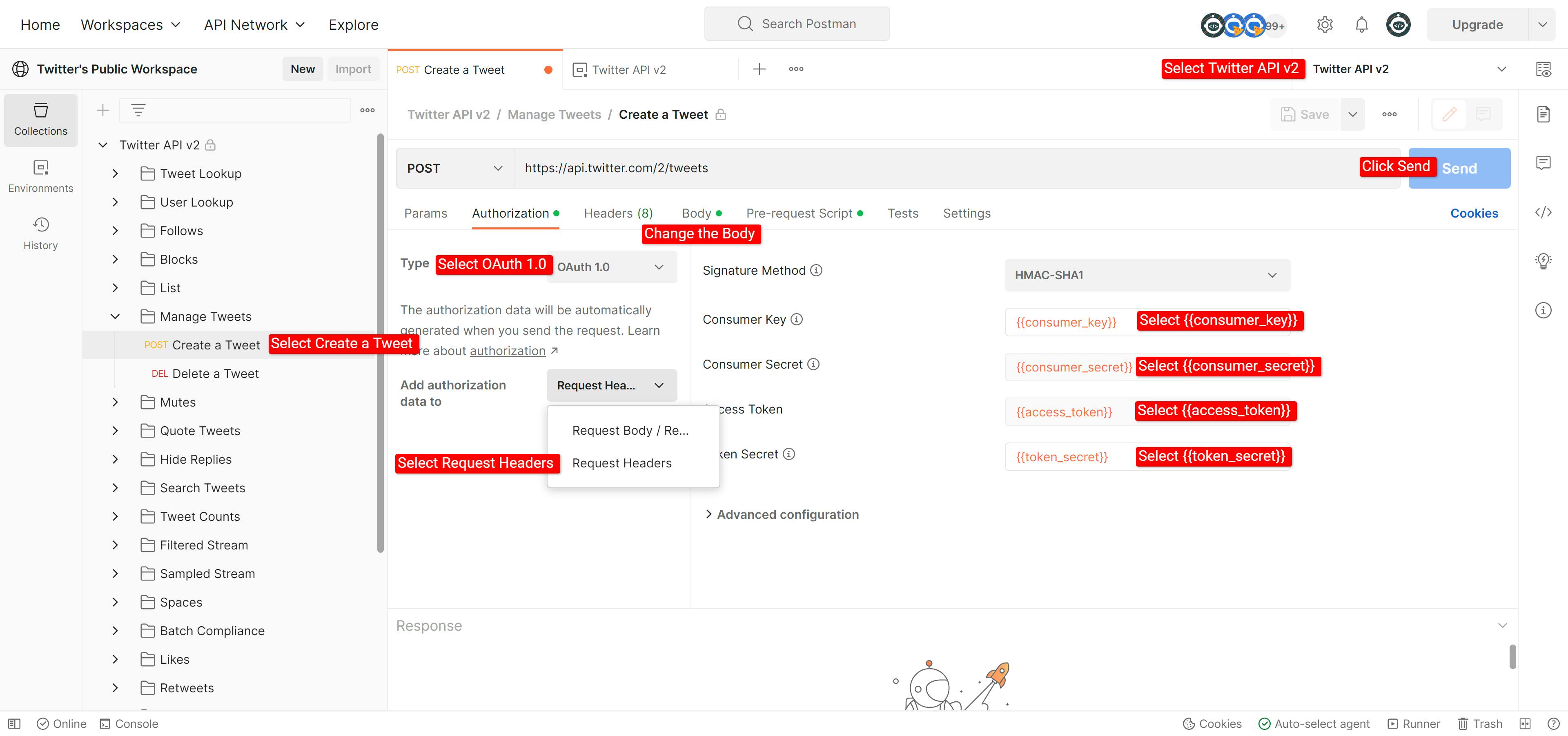
After you make your API request, you should receive a response from the Twitter API indicating whether your tweet was successfully created or not.
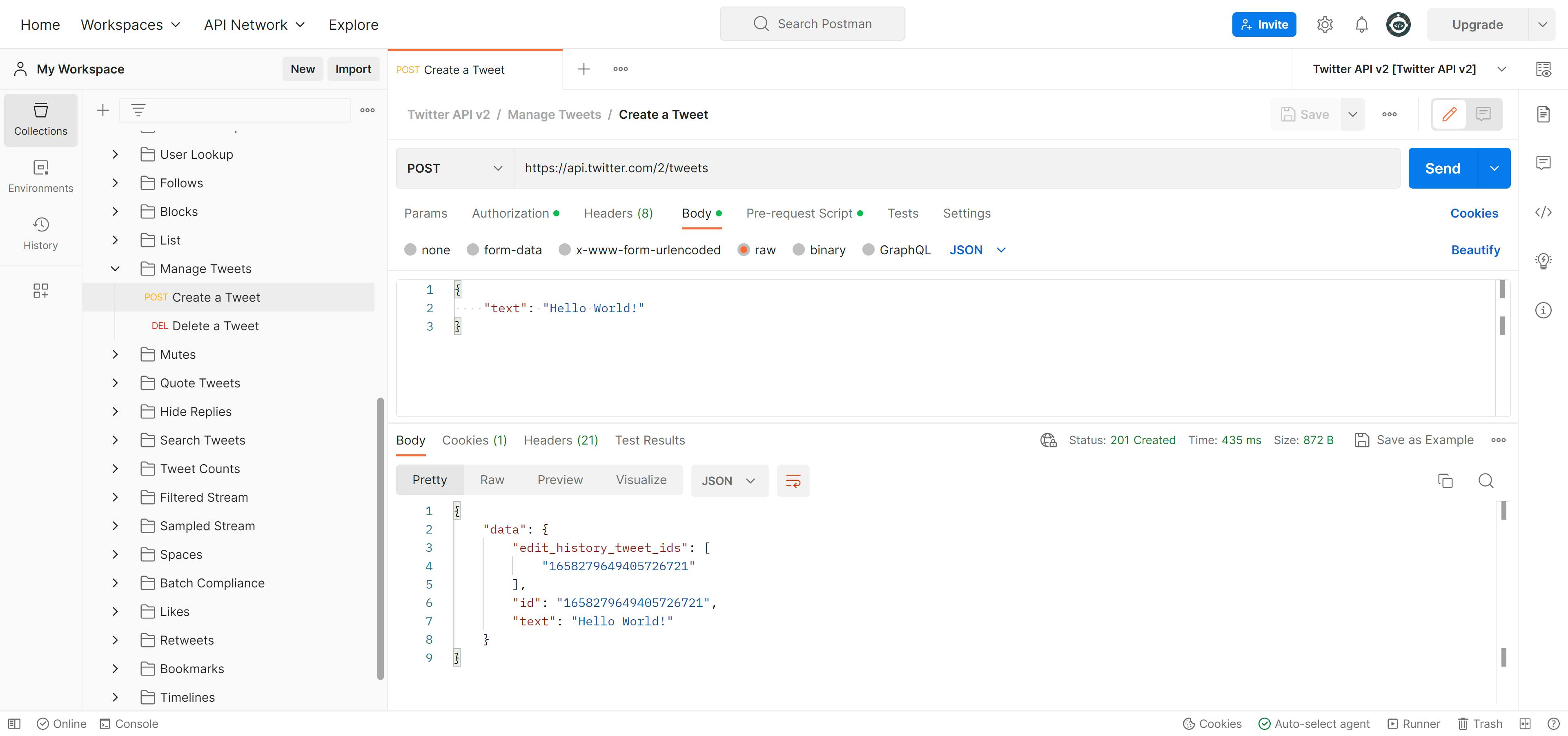
That's it! By following these steps, you can create a new tweet using the Twitter API.

